|
Update: Teamviewer which can be downloaded at
http://teamviewer.com/index.aspx provides a much easier, reliable
and faster experience than NetMeeting.
If you have Windows XP,
open Messenger and have the home team invite the visiting team to
"share an application". The game will appear on the visiting teams
computer. It's that easy!
Here is everything broken down step-by-step:
Step 1: Download MS NetMeeting v3.01 at
microsoft.com/netmeeting
NetMeeting is distributed for FREE from Microsoft and enables you to share applications
and chat through your local internet service provider.
NOTE: Make sure that both players display modes are set to the
same screen resolution.
NOTE: Windows XP has NetMeeting pre-installed so you don't have
to download NetMeeting.
NOTE: If you can't connect through
Messenger, you can connect through NetMeeting. To do this you need to
find out your opponent's IP address by going to:
whatismyip.com.
Enter your opponent's IP address in the NetMeeting call box and click call to connect.
From there you can share the application just like you would in Messenger.
Step 2: Get a free hotmail email account if
you don't have a hotmail account already
Go to hotmail.com and sign up.
You should name the account after your team name (i.e. Cincinnati5@hotmail.com)
Step 3: Get the latest version of Microsoft's free Instant Messenger
Go to messenger.msn.com
NOTE: Windows XP has Messenger pre-installed
Step 4: Connect to the internet
and open Microsoft Messenger
Step 5: Add your opponent Hotmail contacts to
Microsoft
Messenger
- In Messenger, on the Contacts
menu, click Add a Contact, and then follow the instructions that
appear.
- The people you add to your contact list must
have a Hotmail e-mail account.
Step 6: In Messenger, the Home team
manager goes to the Actions menu and selects "Start an Activity" to
invite your opponent to play
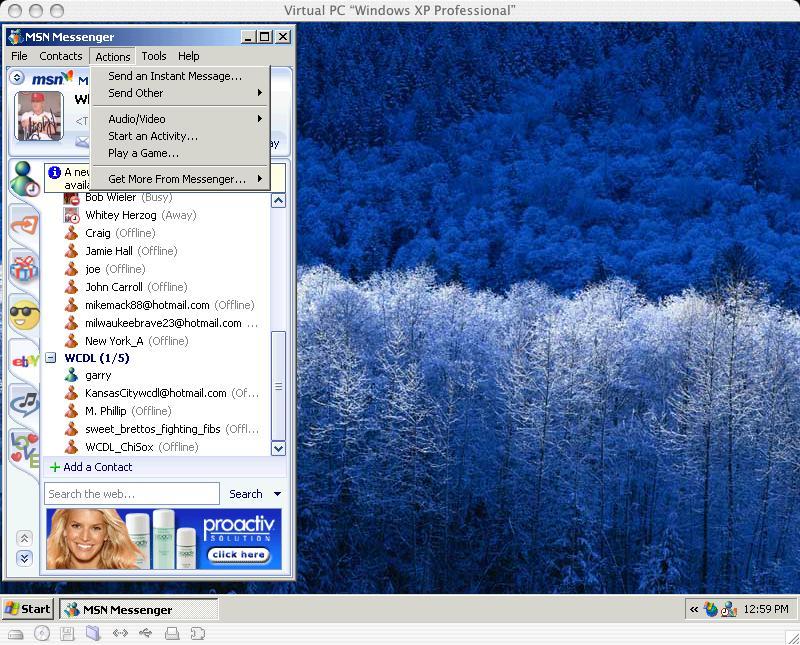
Next select "Application sharing"
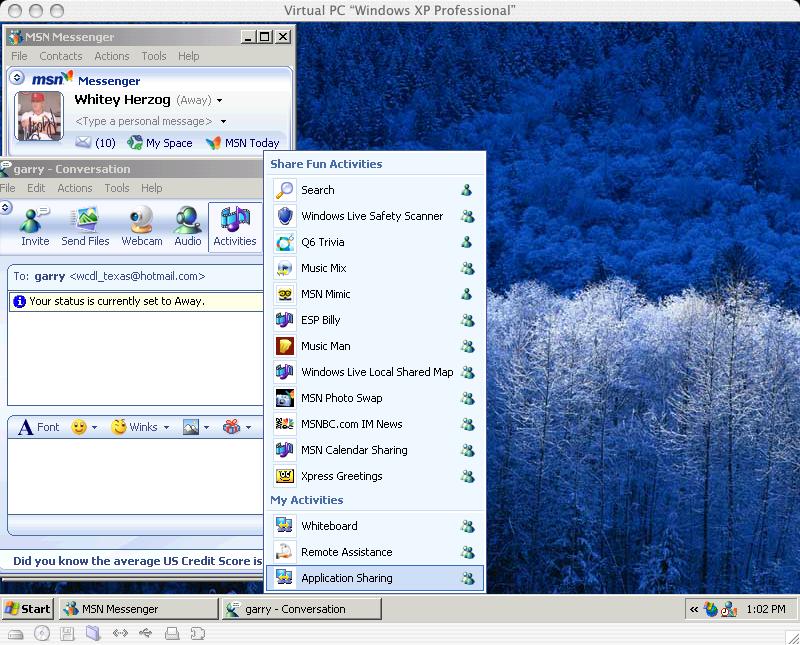
Home team starts the DYNASTY game and clicks the
"share program" button in the bottom left corner of NetMeeting.
A window will appear that will allow you to select DYNASTY. Next click the
"share" button to the right.
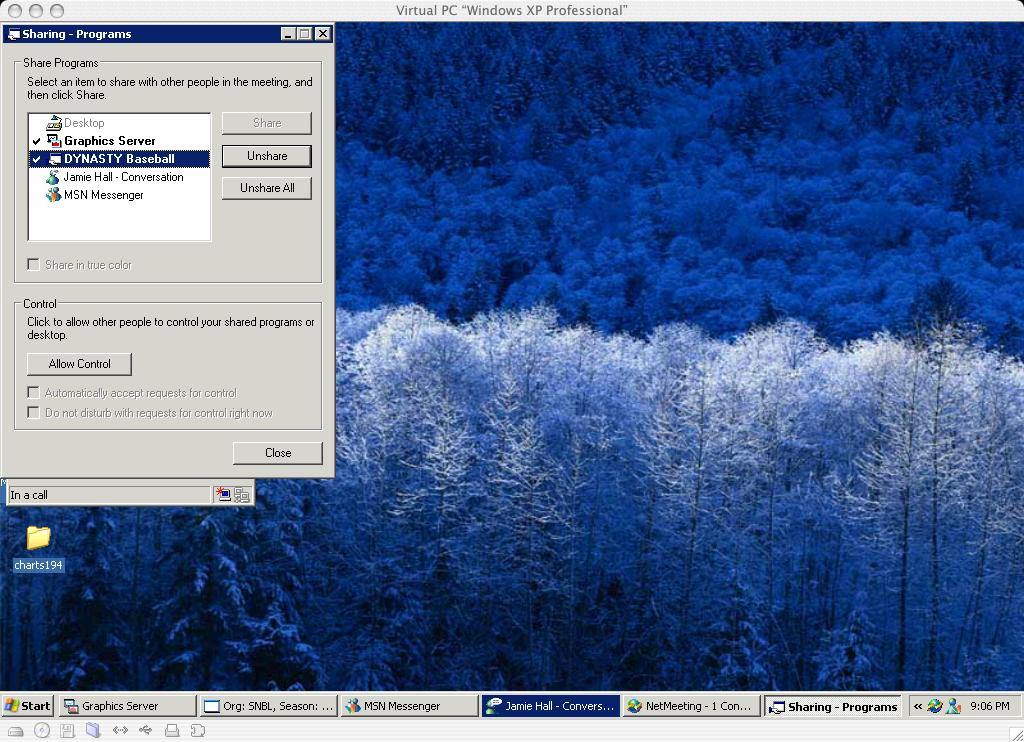
Also check off the "Automatically accept requests for control" box and then
click the "Allow control" button on the bottom.
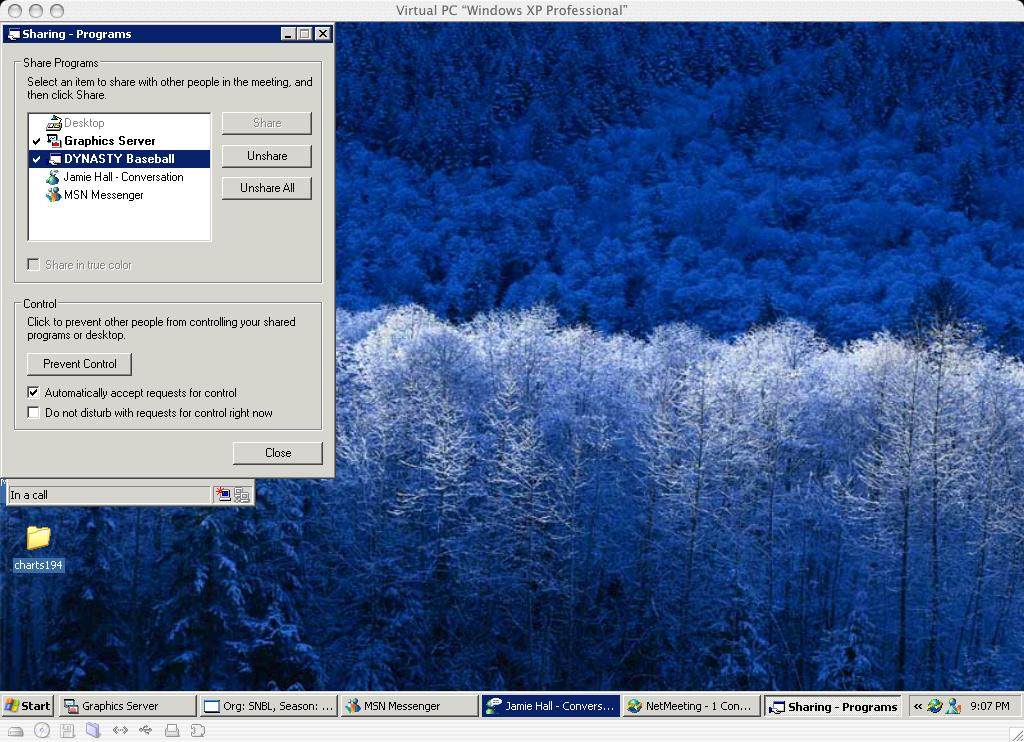
Sharing the mouse:
For those familiar with the board game, the turn procedure works very similar to who
rolls the dice.
Defensive Manager clicks first on the Pitch button and then the Offensive
Manager takes control of the mouse and makes his selection. Only one person can have
control of the mouse at one time. To take control of the mouse double click the mouse on
the pointer. The host will see the initials of the opponent.
For those familiar with the board game, the turn procedure works very similar to who
rolls the dice. Defensive Manager clicks first on the Pitch button and then the Offensive
Manager takes control of the mouse and makes his selection. Only one person can have
control of the mouse at one time. To take control of the mouse double click the mouse on
the pointer. The host will see the initials of the opponent.
Step 7: Save game and export each series or month to the
Commissioner to compile stats and standings.
Troubleshooting:
If you are the visiting team hostee, and the screen appears to be froze, you
probably have been "booted" and need to completely exit out of NetMeeting and
restart. The home team player can suspect the hostee has been "booted" if
there is a long period of inactivity or when you open NetMeeting chat and you receive a
message "Not in a call".
Can't connect? Try Remote Assistance
If either Messenger or NetMeeting won't allow you to connect, a very good
option is to use Remote Assistance. Click on Start and then All Programs to
select Remote Assistance in your menu.
What to do in the event of a disconnection.
The player who was disconnected needs to go through each of the above steps
to re-connect. It's always best to have both players restart Messenger
and NetMeeting.
Saving and Sending Box Scores:
The best way is to use the new PDF writer found at the
DYNASTY download
link.
First
DYNASTY Test — 1977 World Series:
My first test playing DYNASTY live on-line with
NetMeeting v2.1 came playing Steve Mitrakos in San Franciso, CA. Here I was in Marlin land
and Steve was 3,000 miles away in Joe DiMaggio's home town, but for us it felt like we
were sitting side by side playing the game. Steve and I have played many games with each
other using the DYNASTY board game during Tour/Tournaments and in our league so the turn
procedure for sharing the mouse came very natural for us.
We had a rematch of the 1977 World Series with Steve's home
town Yankees Ron Guidry facing off vs. my LA Dodgers and Don Sutton. Sutton twirled a
seven hit complete game holding the Bronx Bombers to only two runs. Dusty Baker, one of
four Dodgers to hit 30 HR, cleared the fence to give the Dodgers the lead for good as the
Dodgers took game one 4-2. Thurman Munson took one deep for the Yanks.
We had great fun playing and the game was as tension packed
as if Steve was sitting next to me. NetMeeting delivered flawlessly. The transmission
was almost instantaneous with no delay other than screen re-draw when you go
the the substitution screens.
Once Steve connected on Messenger, I invited him by going to the Tools menu
in Messenger and selecting invite. We chatted for a bit, and then I launched DYNASTY and
clicked on the share program button in the bottom left-hand corner of the
NetMeeting panel. I then selected the Dynasty program in the window that list
your progarms and clicked share. The final step was to click the "Allow for
control" button and check off the "Automatically accept requests for
control" option.
This sounds a bit like Buck Rodgers in the 21st century,
but really it's not hard to do at all. So don't be scared off thinking it's difficult.
Once you've played a game and connected you'll have it down pat.
During subsequent tests we ran into a few glitches that we
learned from so here are a few tips:
1) A Pentium is recommended with at least a
56K modem
You will need to be using Windows 98, NT or XP as your operating system to run NetMeeting
properly. XP works best.
2) Close down all other applications while playing:
3) What to do in the event of a crash or disconnection:
Both players need to completely EXIT out of NetMeeting and DYNASTY if this happens. NetMeeting
seems to think you are still in a call, so exiting out resets the program. Then you need
to reconnect with NetMeeting and launch DYNASTY again.
4) Chatting while playing: If you have a microphone
and speaker you can talk while playing! If you don't have a microphone, you can click on
the chat button and a chat screen will come up. When you are in the main game screen you
can flip back to the chat screen by clicking on the NetMeeting application in the tool
bar. You may have to click on the DYNASTY main screen title bar and drag it a bit to
activate the window before making the tool bar visible.
Good Luck with your new franchise and play ball!
Home | Ticket Window |
Subscribe
|

